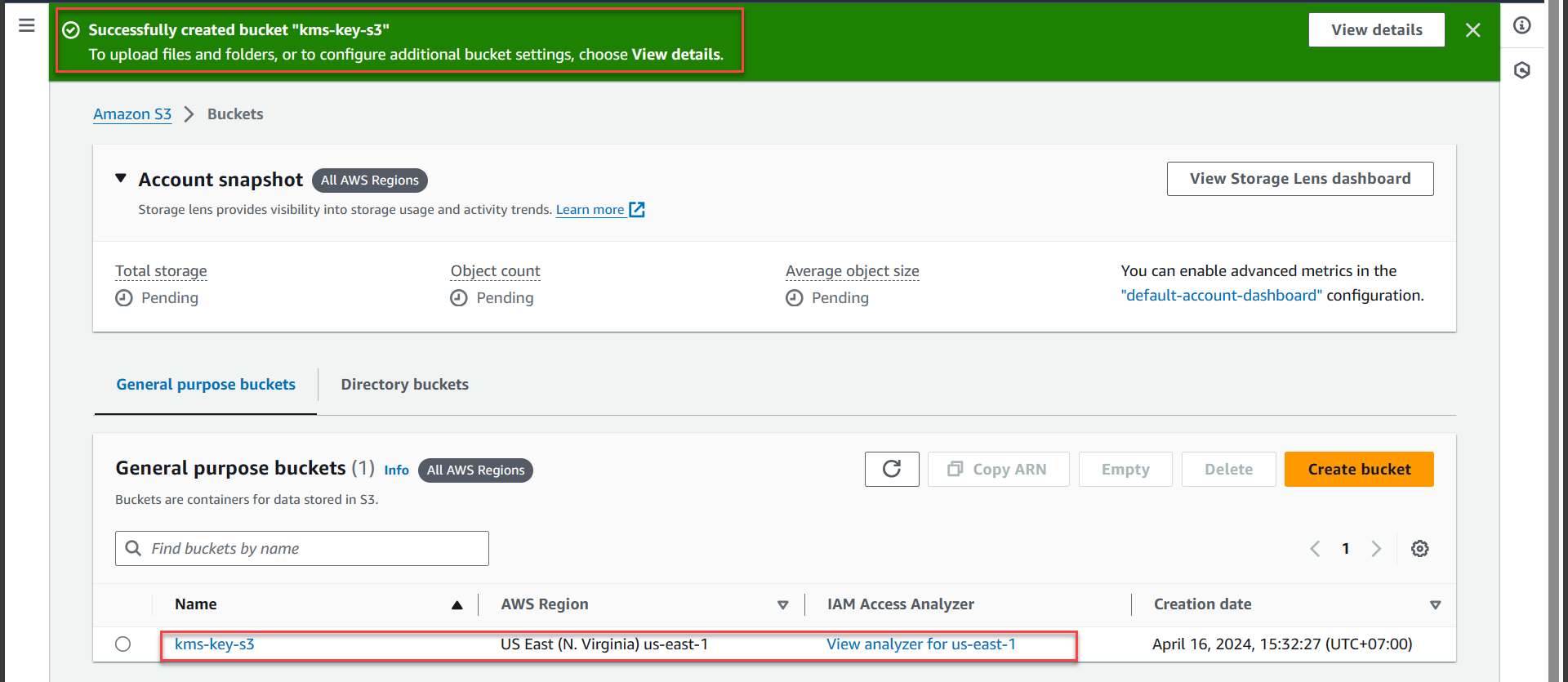Tạo Bucket
Tạo Bucket
Truy cập AWS Management Console
- Tìm S3
- Chọn S3
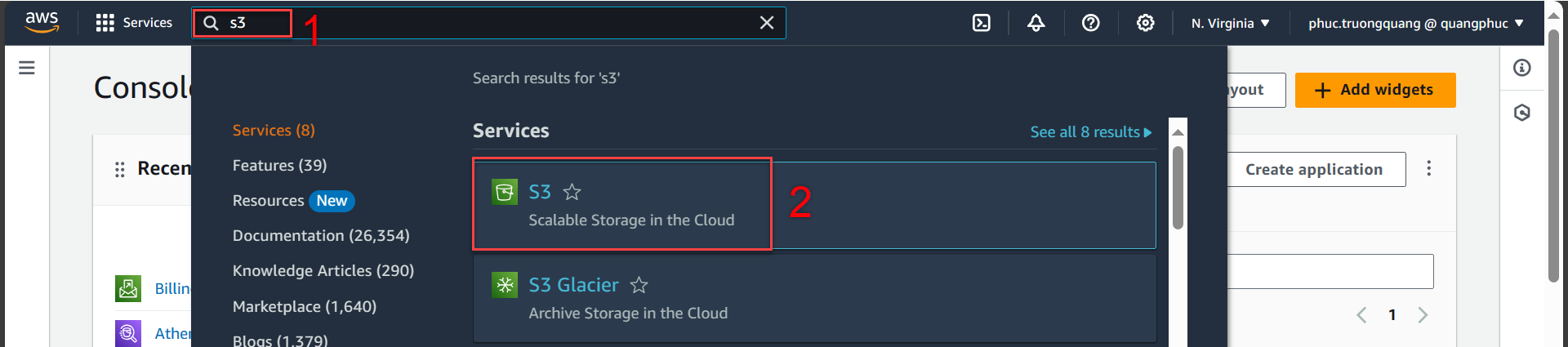
Trong giao diện S3
- Chọn Buckets
- Chọn Create bucket
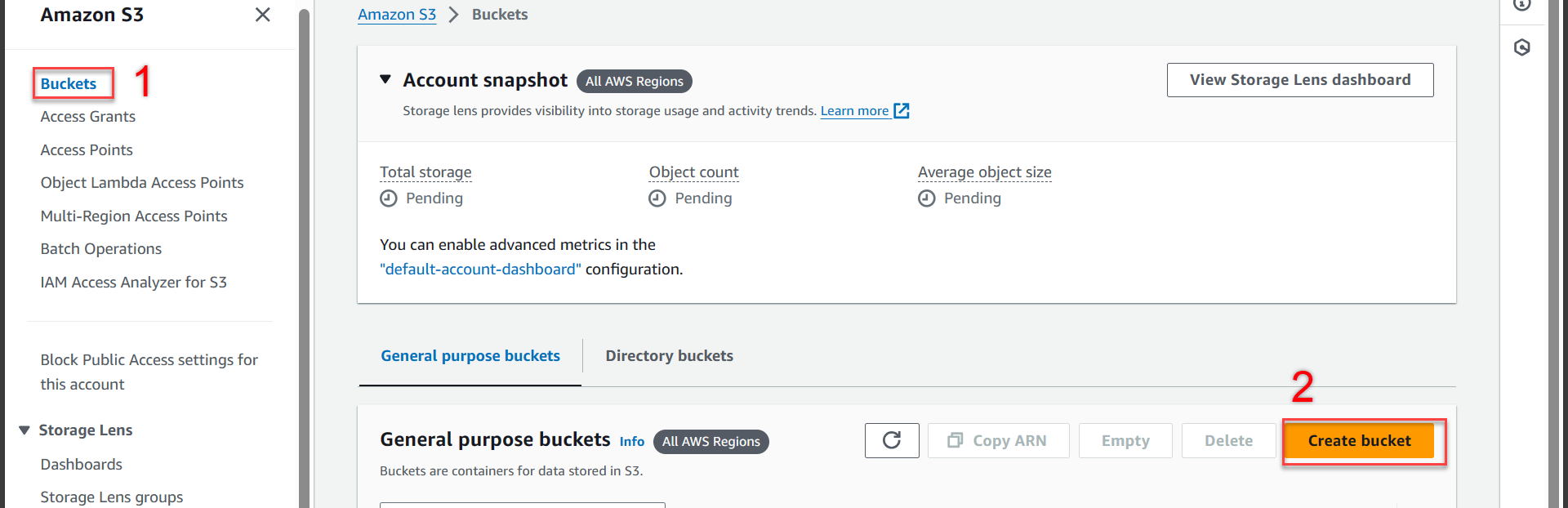
- Trong giao diện Create bucket
Bạn có thể tự đặt tên khác theo ý của các bạn nhé!
- Bucket type chọn General purpose
- Bucket name nhập
kms-key-s3
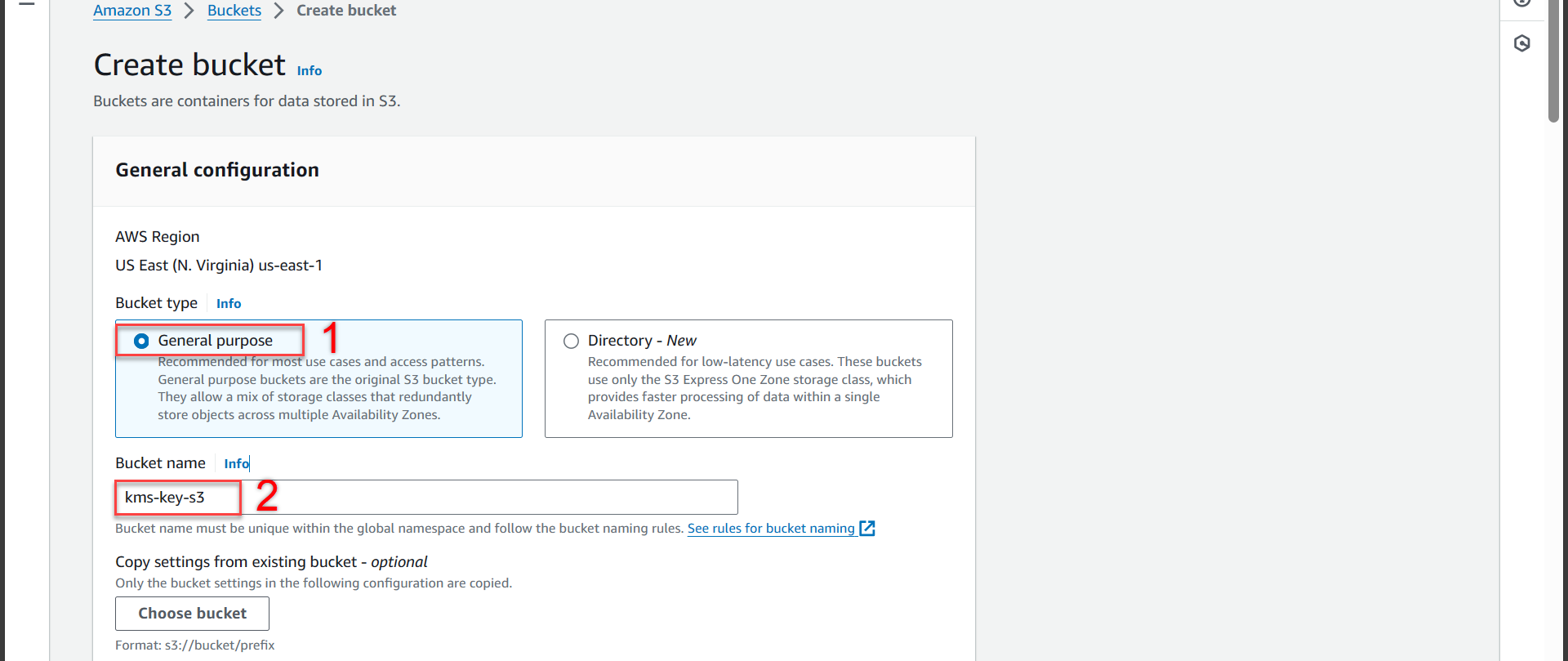
Bước tiếp theo chúng ta kéo xuống phần Object Ownership
- Chọn ACLs enabled
- Object ownership chọn Object writer8
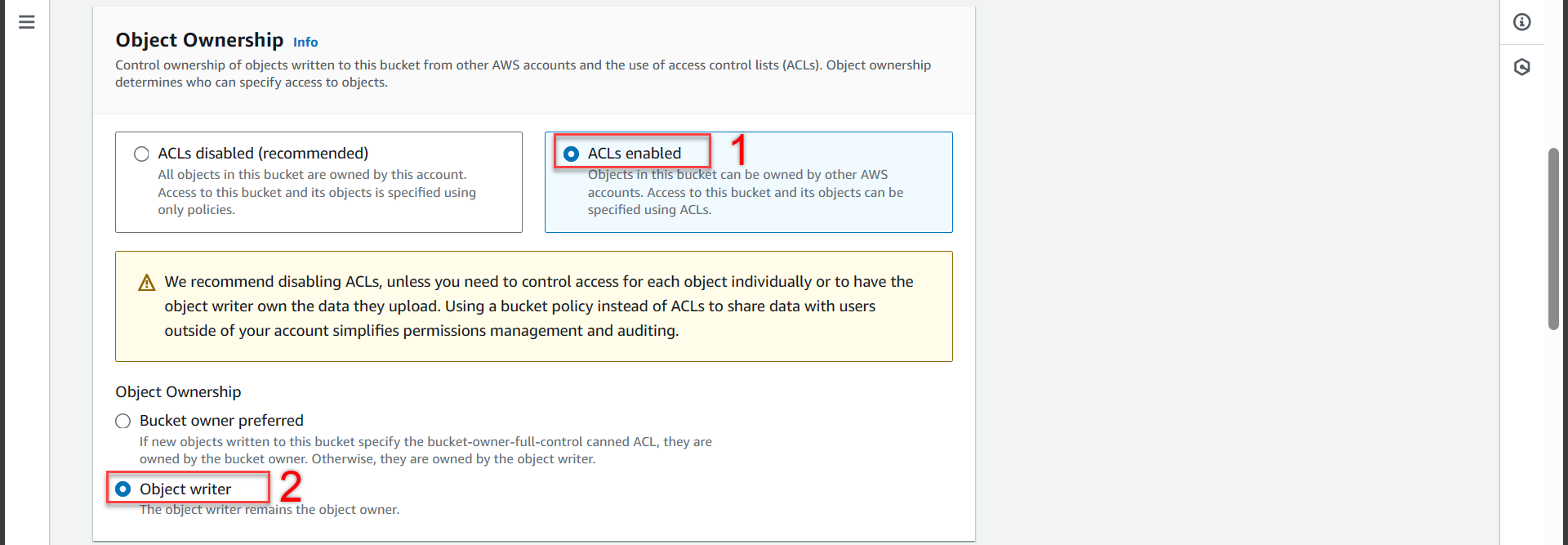
Bước tiếp theo chúng ta kéo xuống phần Block Public Access settings for this bucket
- Bỏ tích Block all public acces
- Tích chọn I acknowledge that the current settings might result in this bucket and the objects within becoming public
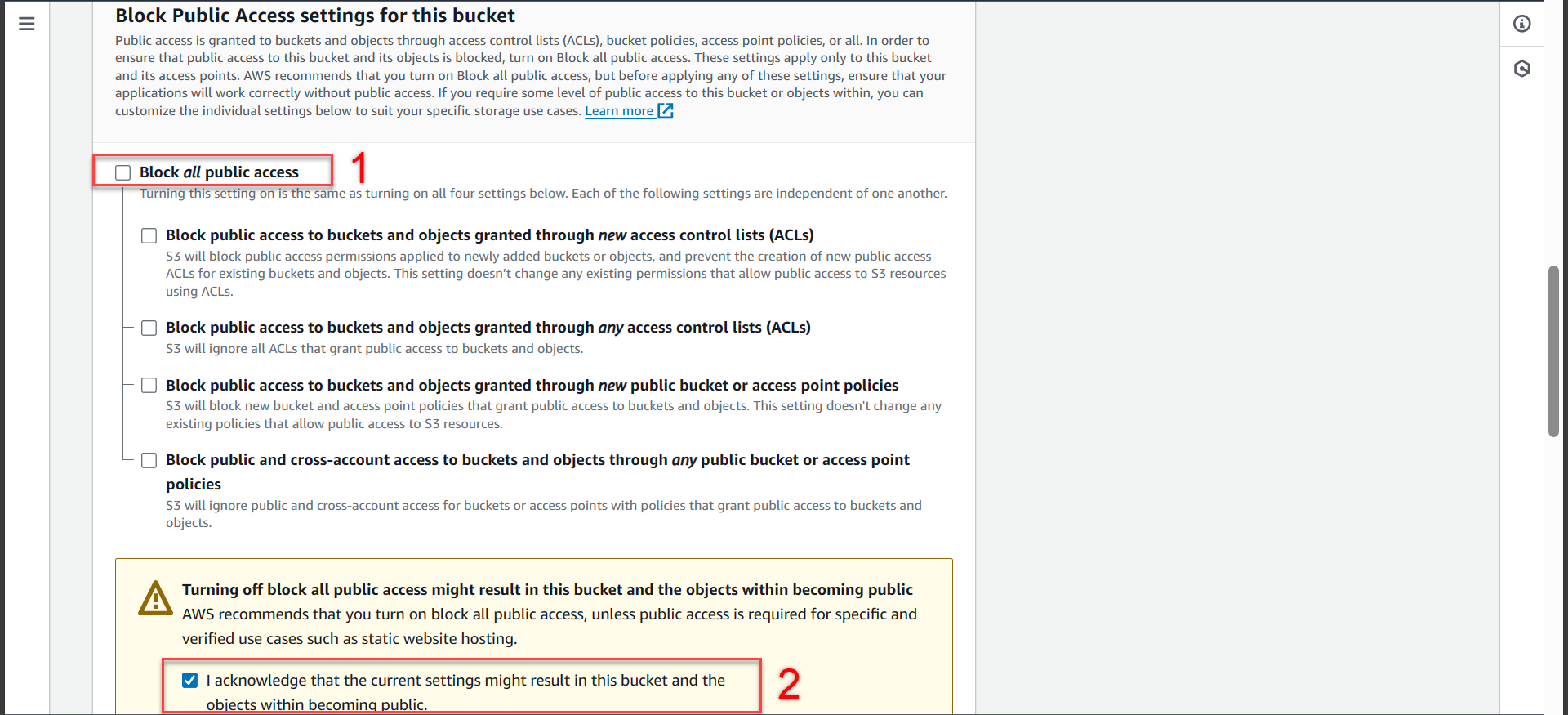
Bước tiếp theo chúng ta kéo xuống phần Default encryption
- Encryption type chọn Server-side encryption with AWS Key Management Service keys (SSE-KMS)
- AWS kMS Key chọn Choose fromy your AWS KMS keys
- Availiable AWS KMS keys chọn kms-key-encrypt-decrypt
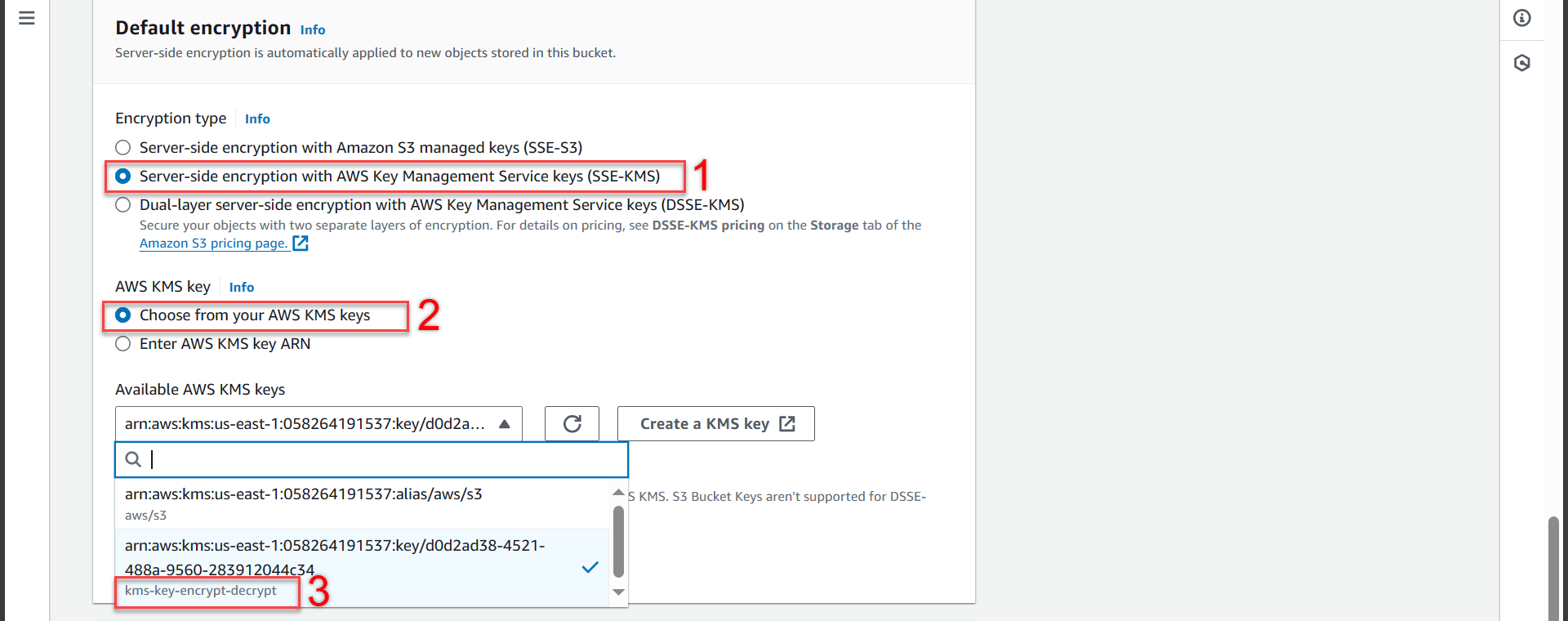
- Bước tiếp theo chúng ta kéo xuống và ấn Create bucket

- Thông báo tạo thành công