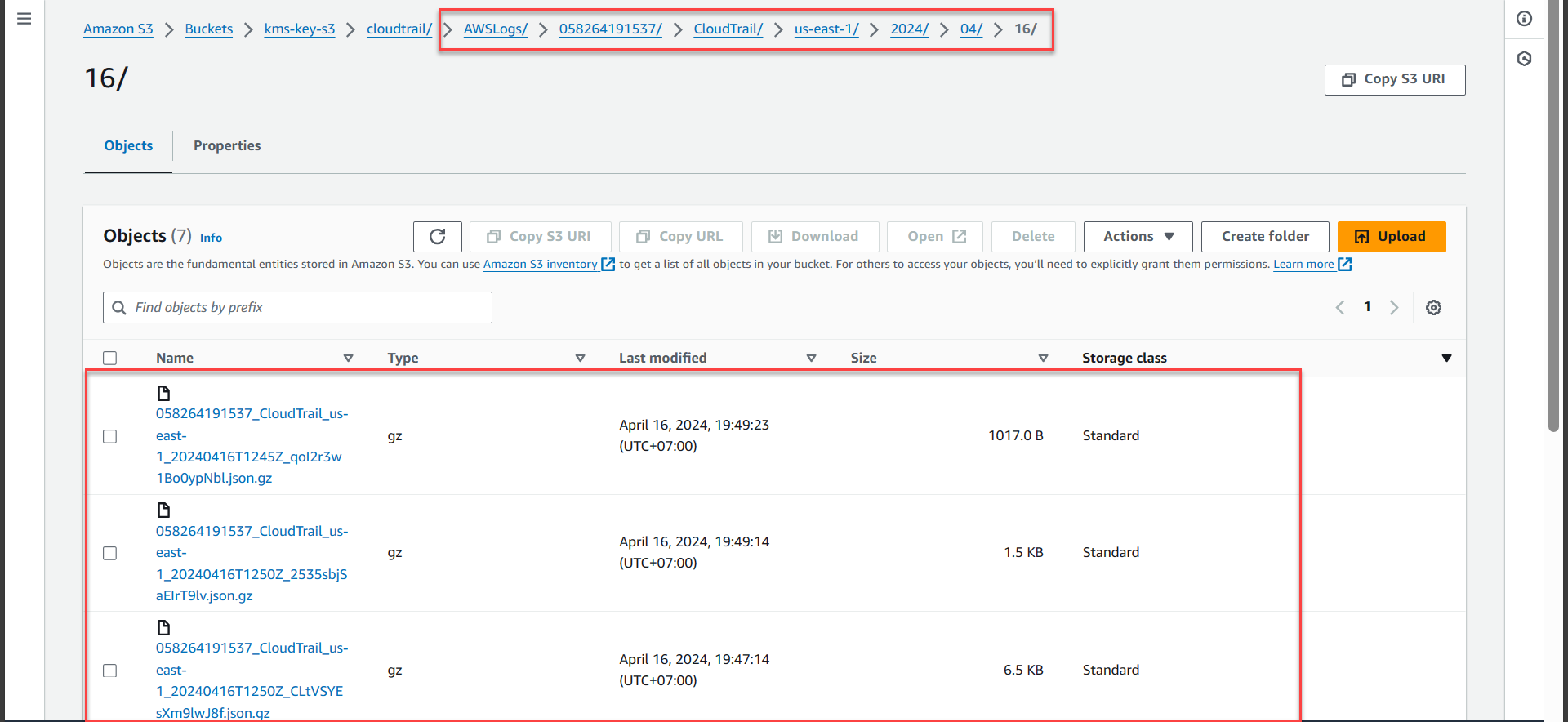Logging to CloudTrail
Logging to CloudTrail
- Access AWS Management Console
- Find S3
- Select S3
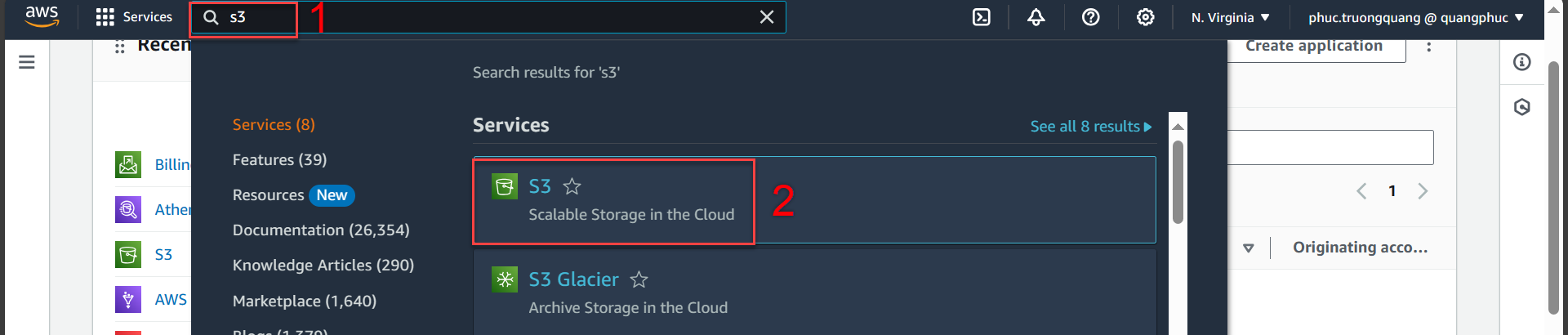
- In the S3 interface
- Select Buckets
- Select kms-key-s3
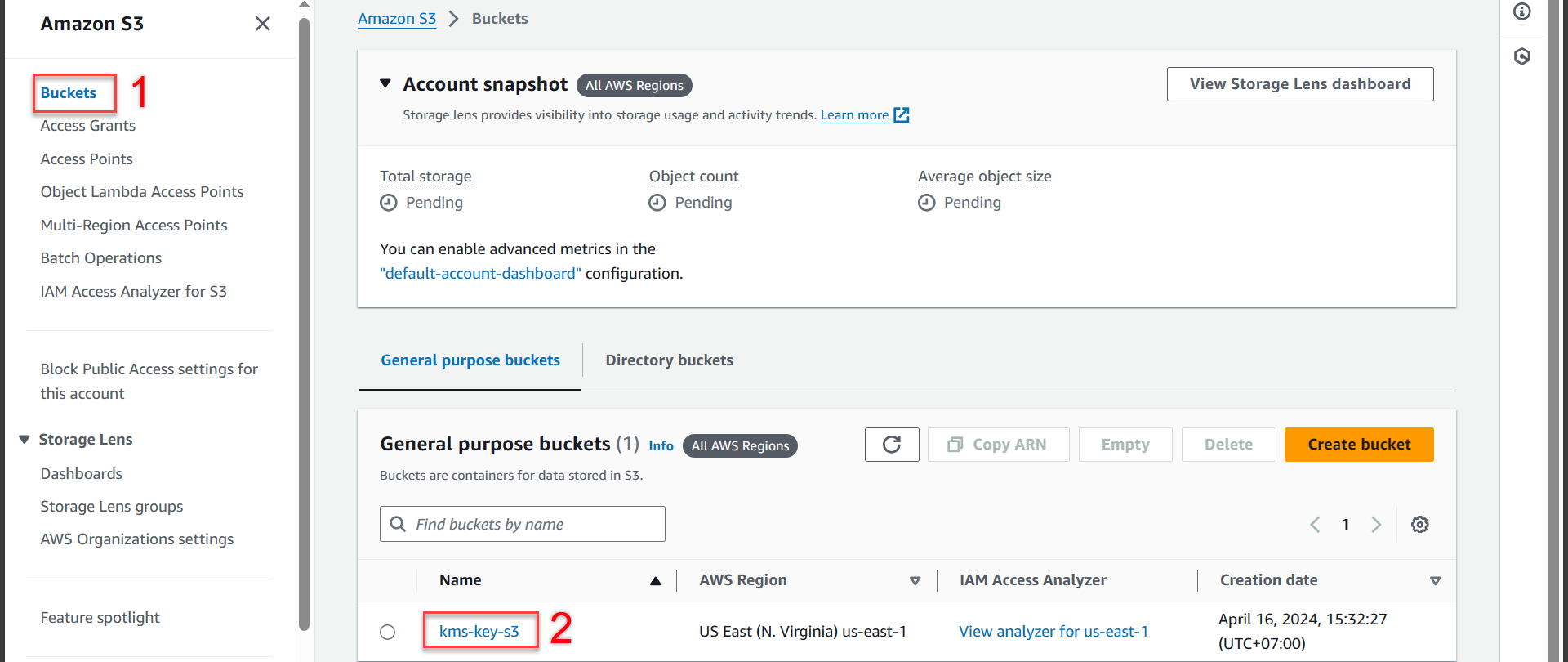
- Next we select the cloudtrail/ folder
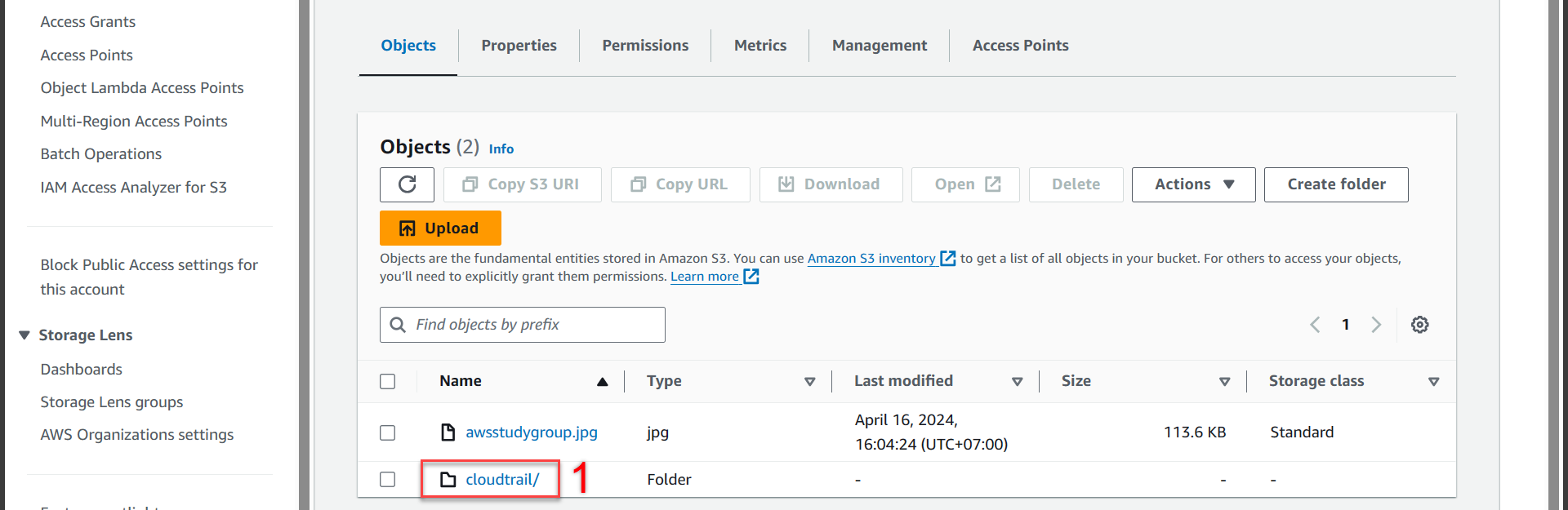
- Next step
- You follow the path and see that in the cloudtrail/ folder there are no logs recorded
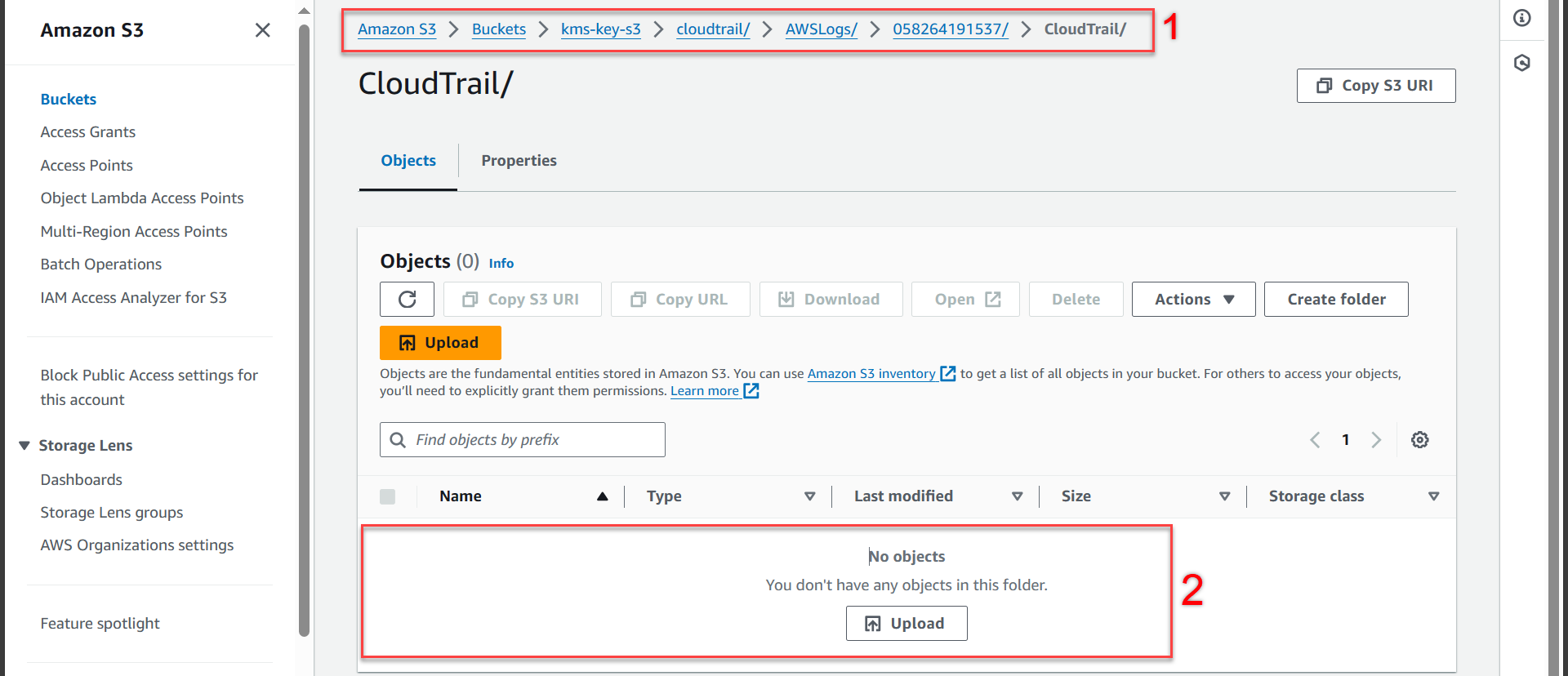
- Go back to kms-key-s3
- Select Upload
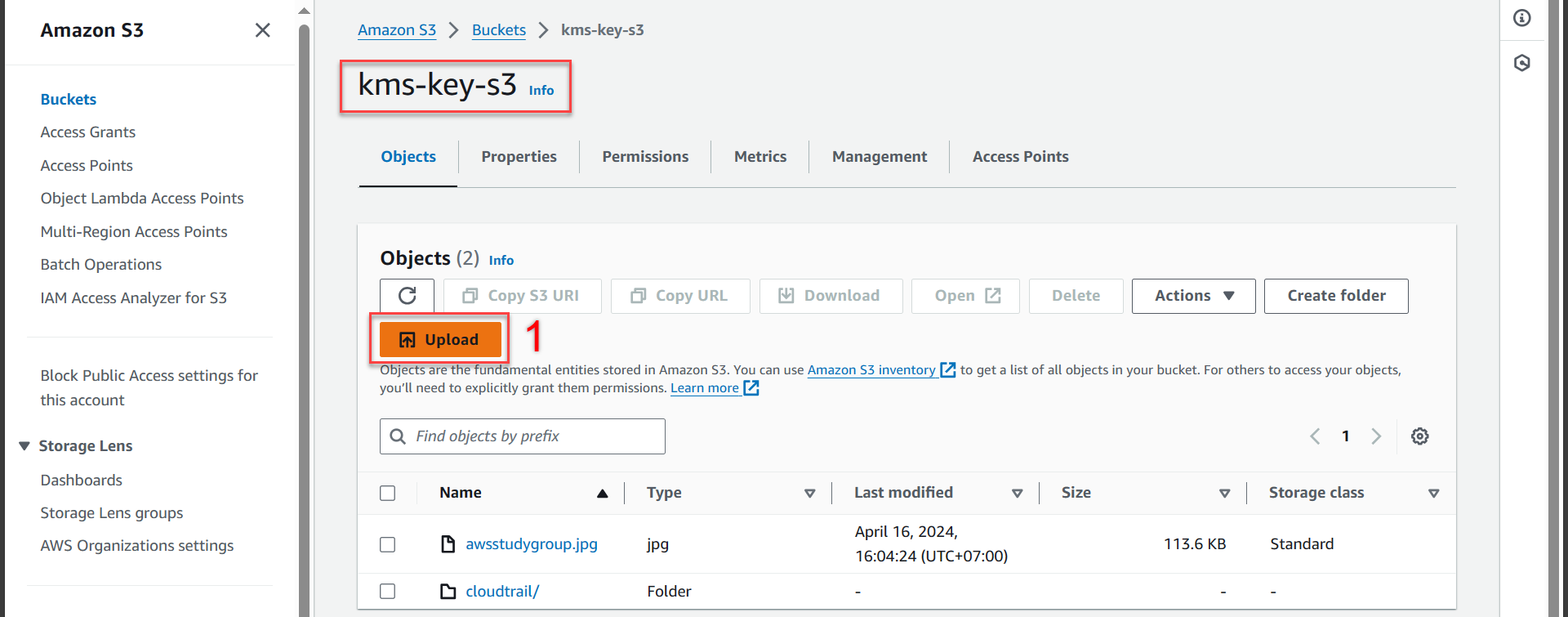
- In the Upload section
- Select Add files
- Select File to download in section 4.2
- Press Open
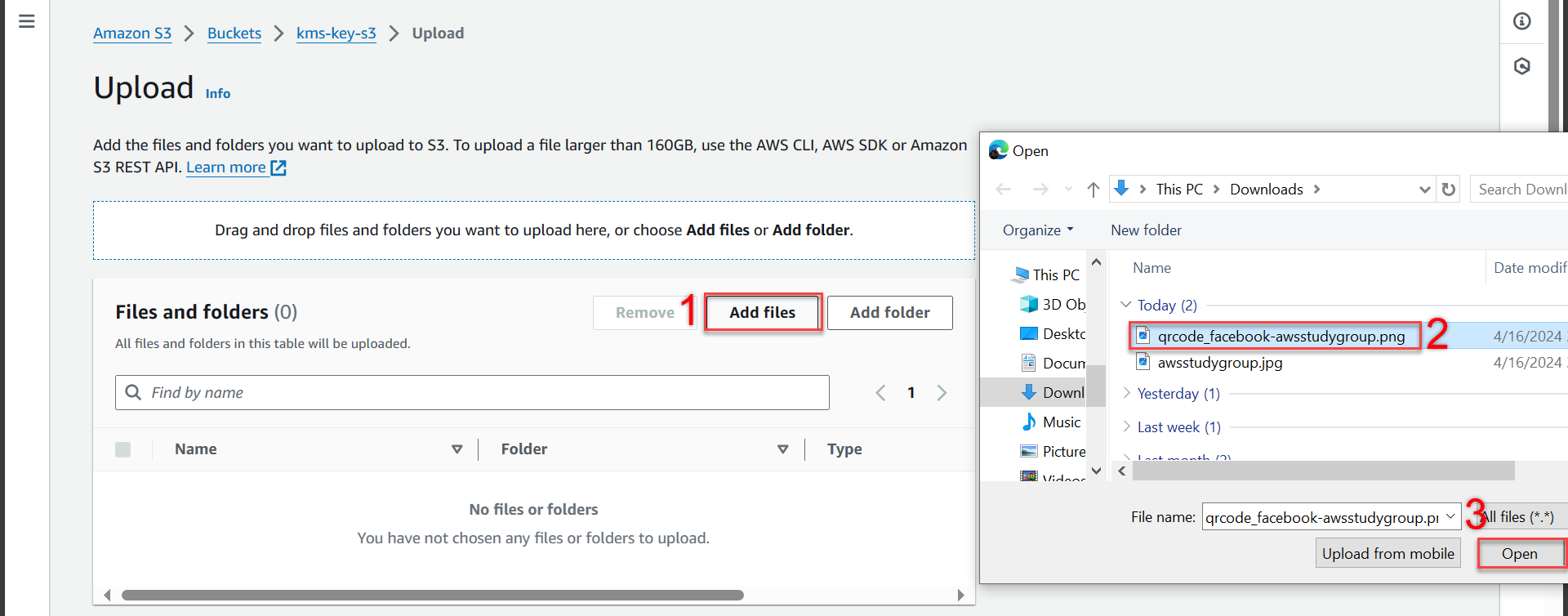
- Next step
- Select Properties
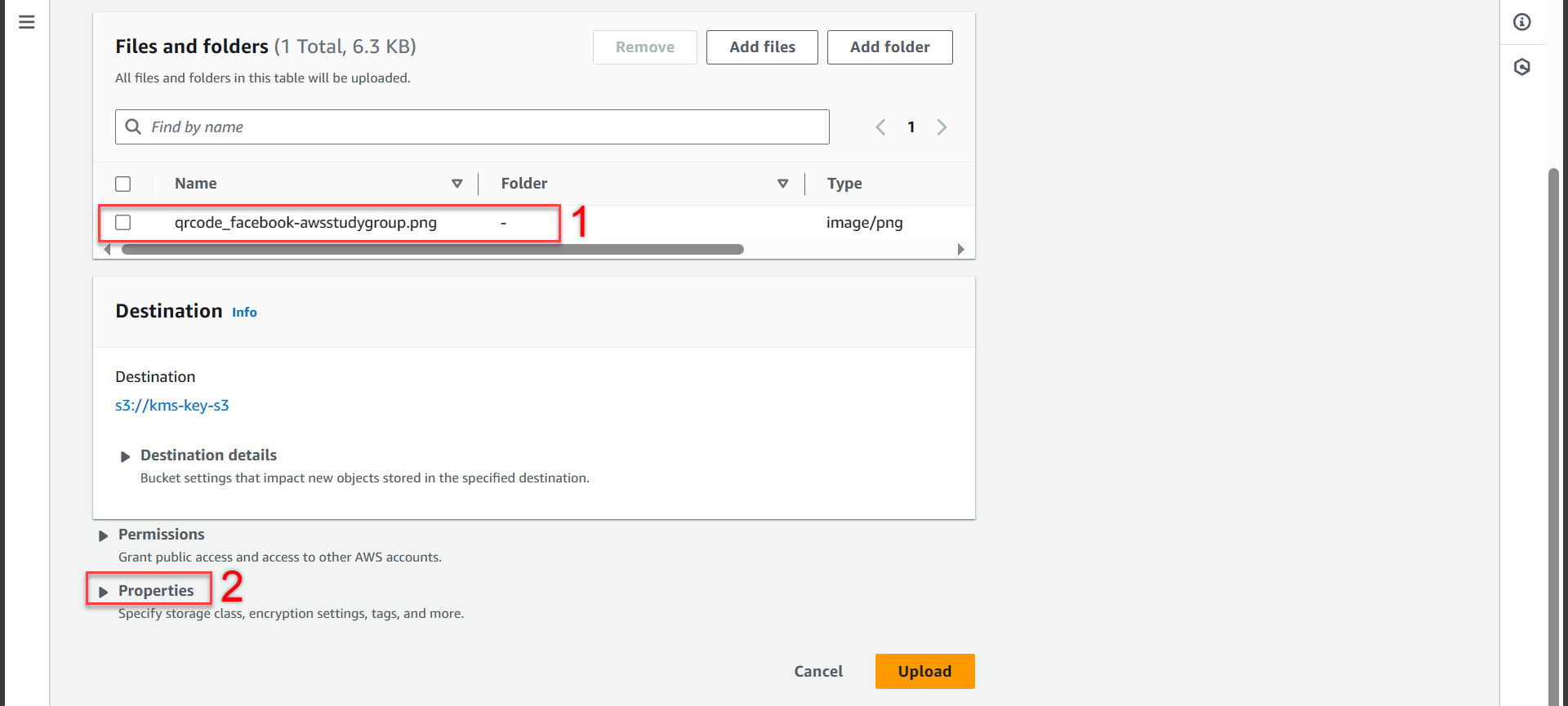
- Scroll down to the Server-side encryption section
- Server-side encryption select Specify an encryption key
- Encryption settings select Override bucket settings for default encryption
- Encryption type select Server-side encryption with AWS Key Management Service keys (SSE-KMS)
- AWS KMS key select Choose from your AWS KMS keys
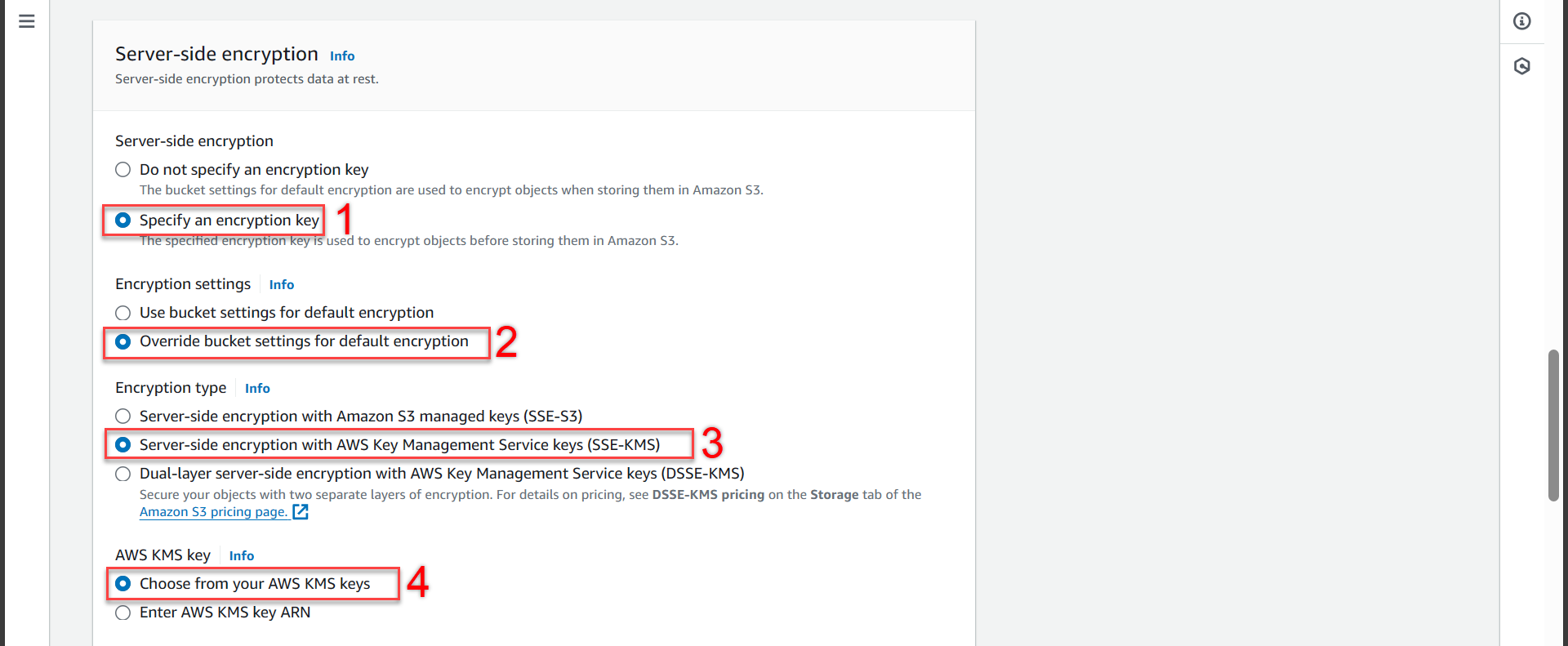
- We scroll down to the Available AWS KMS keys section
- Select kms-key-encrypt-decrypt
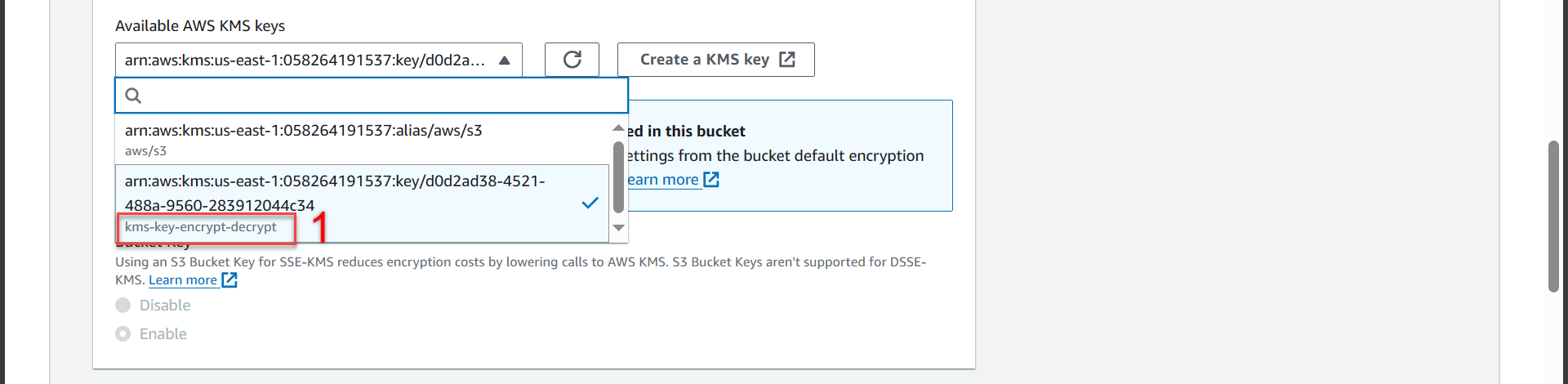
- Scroll down and press Upload

- Notification of successful upload
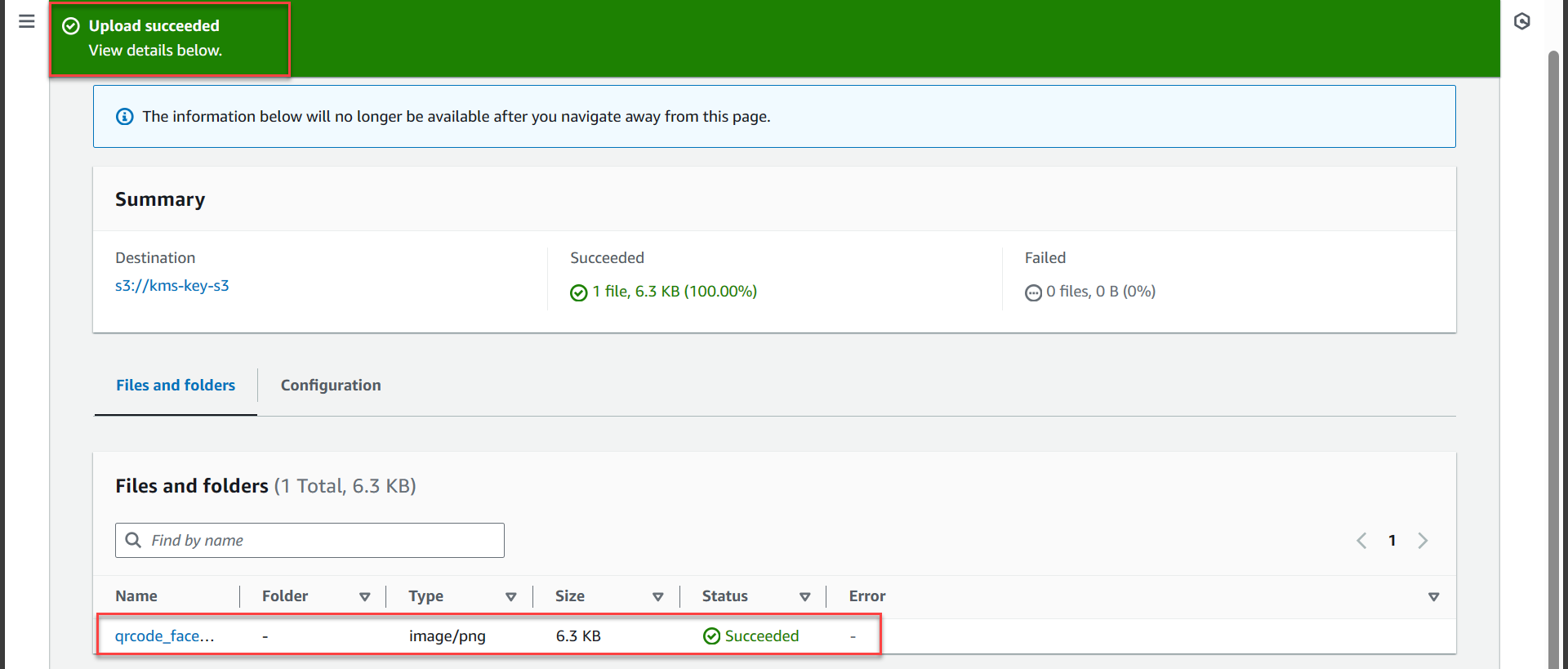
- Go back and select the cloudtrail/ folder

- You choose the path and see the log has been recorded in the folder cloudtrail/
Here, I upload data to April 16, 2024. The log will automatically create the folder 2024/ > 04/ > 16/. If you upload data to any day, month, or year, the diary will automatically create a folder!