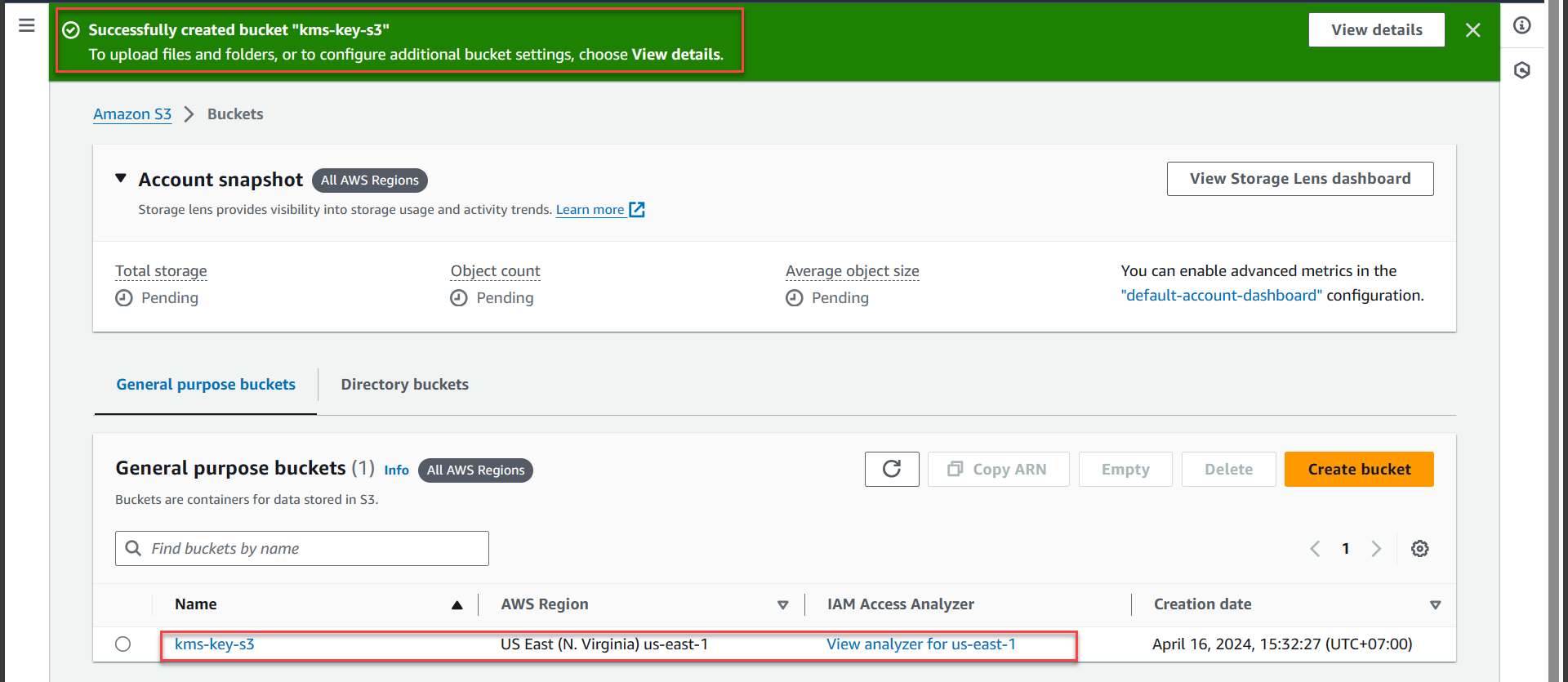Create Bucket
Create Bucket
- Access AWS Management Console
- Find S3
- Select S3
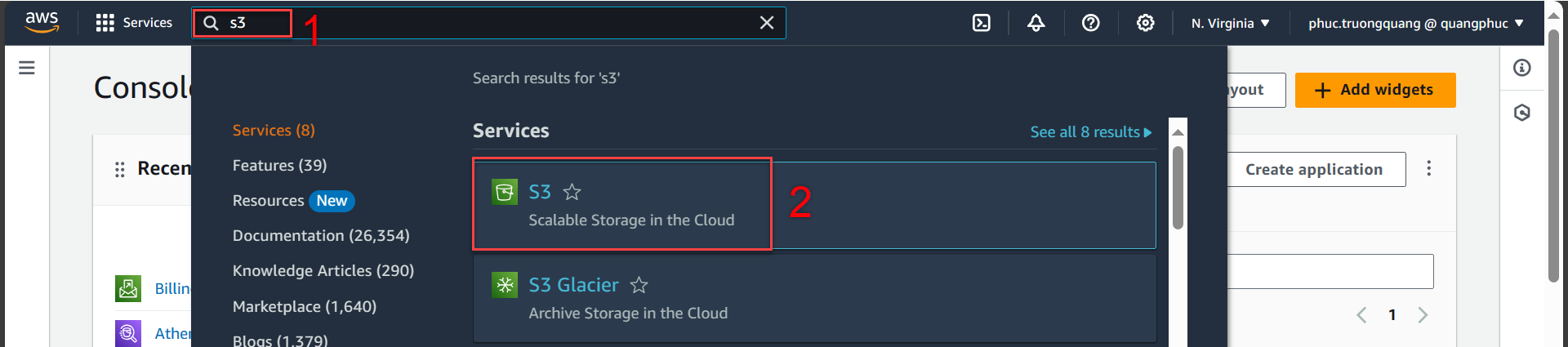
- In the S3 interface
- Select Buckets
- Select Create bucket
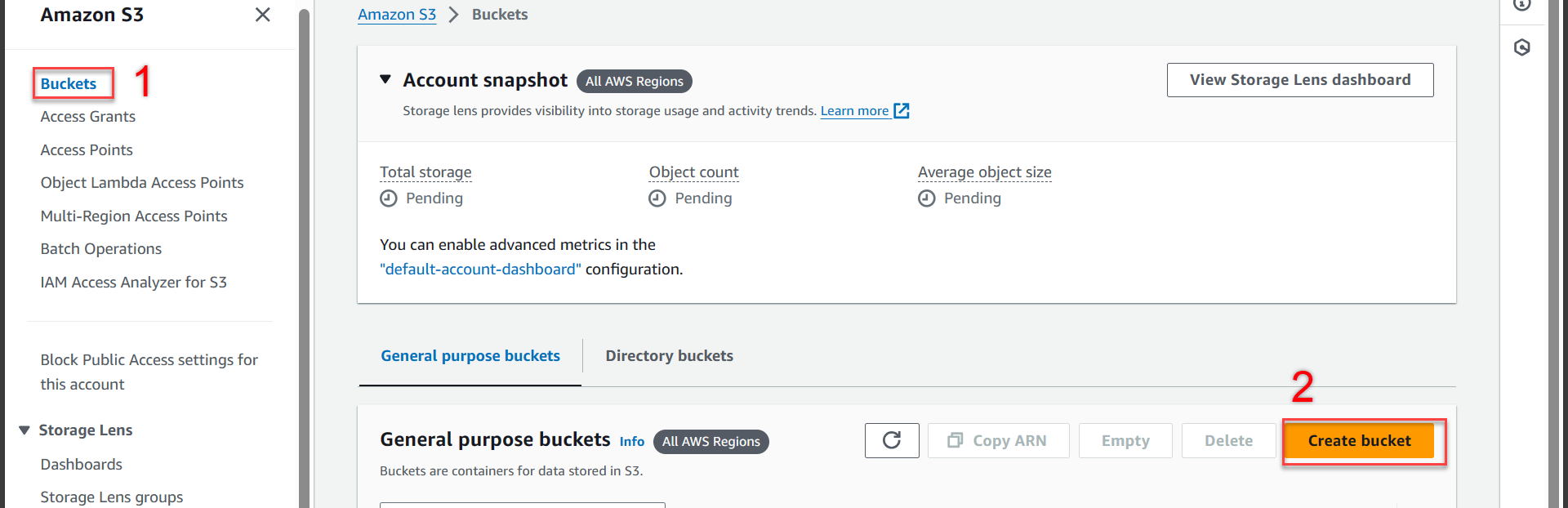
- In the Create bucket interface
You can name it differently as you like!
- Bucket type select General purpose
- Bucket name enter
kms-key-s3
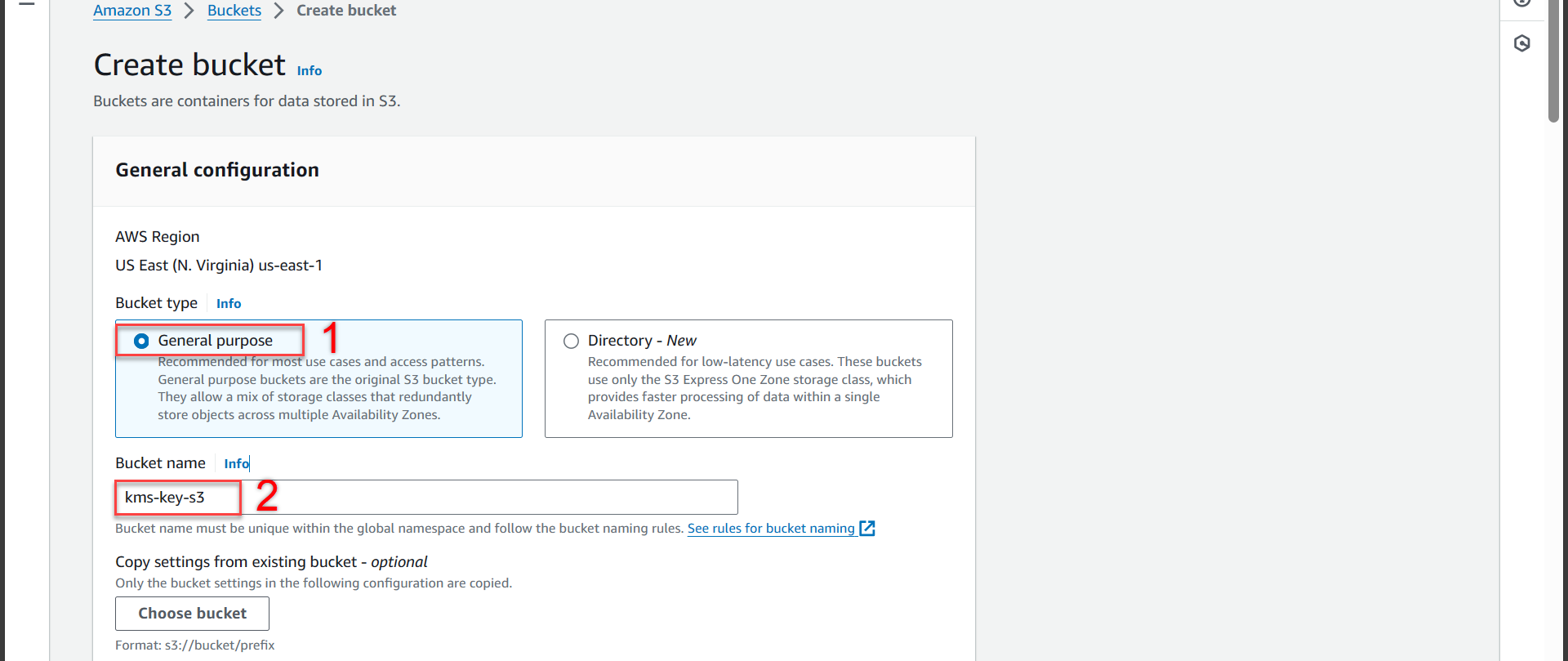
- Next step we scroll down to the Object Ownership section
- Select ACLs enabled
- Object ownership select Object writer8
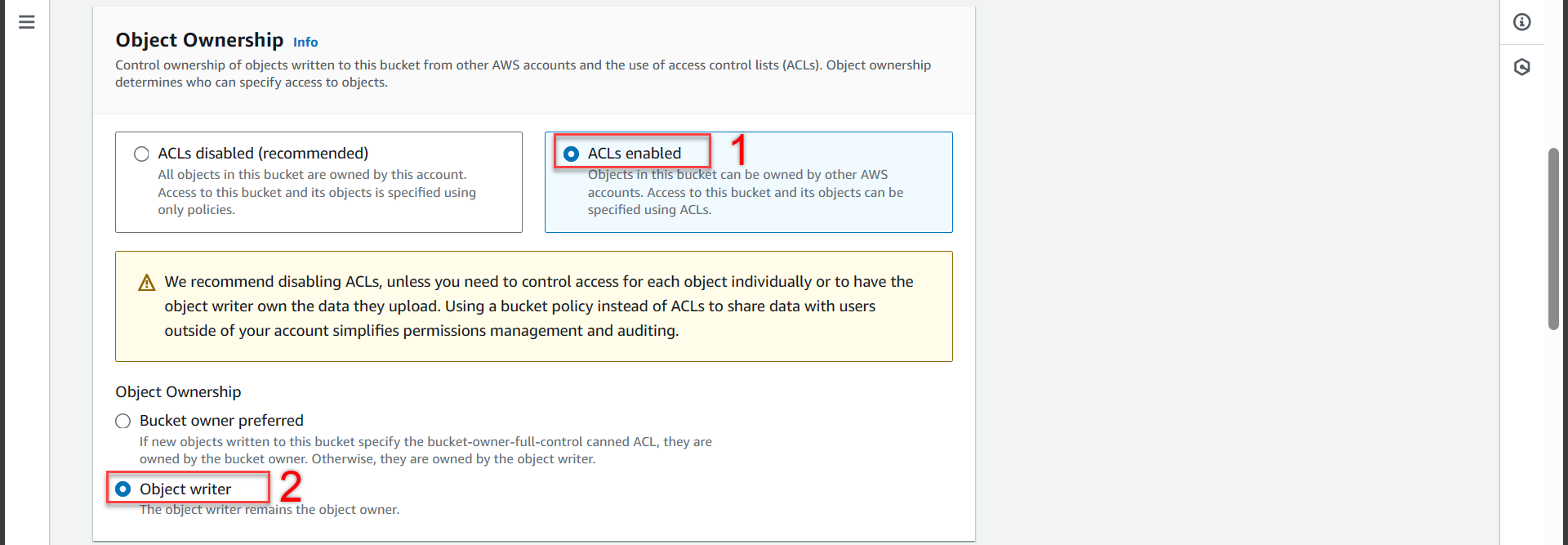
- Next step we scroll down to Block Public Access settings for this bucket section
- Uncheck Block all public accesses
- Check I acknowledge that the current settings might result in this bucket and the objects within becoming public
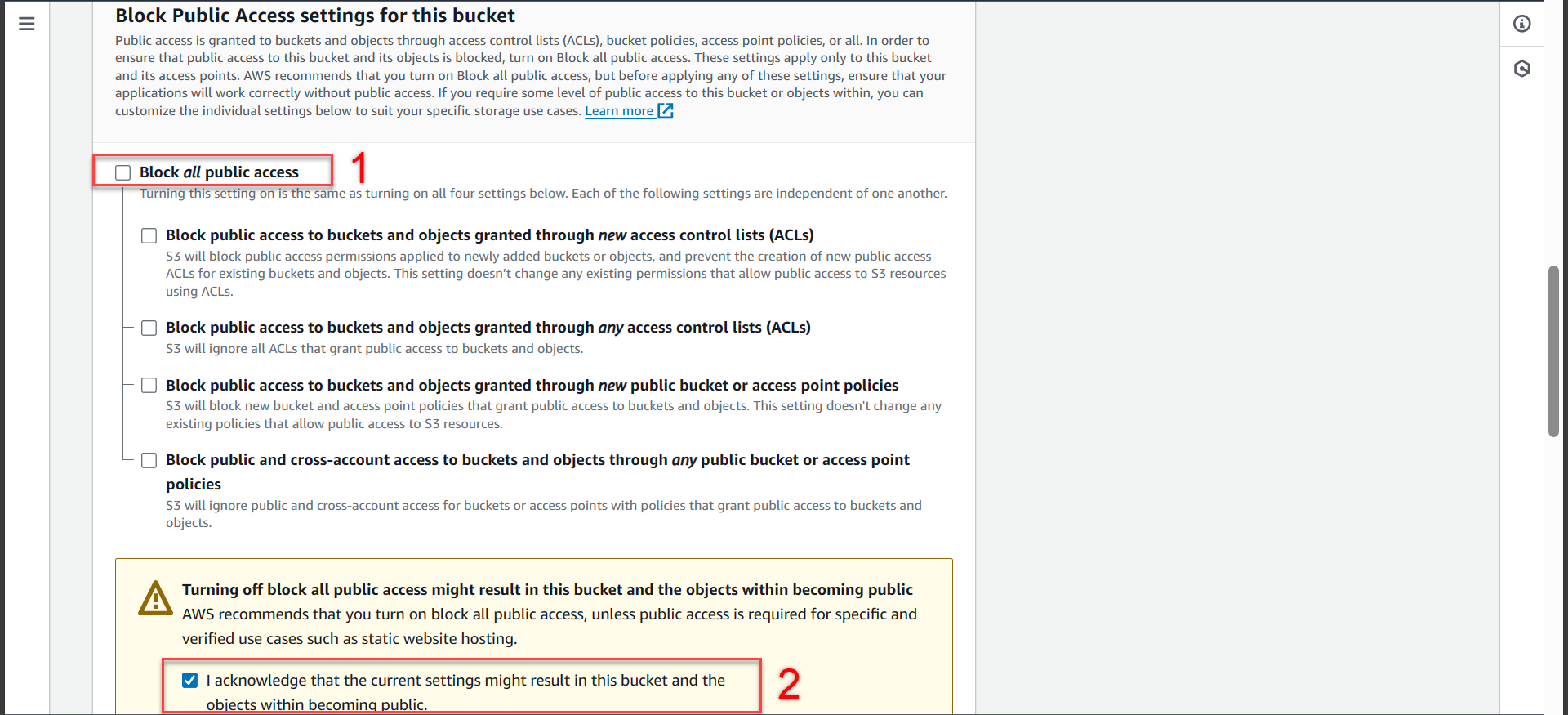
- Next step we scroll down to the Default encryption section
- Encryption type select Server-side encryption with AWS Key Management Service keys (SSE-KMS)
- AWS kMS Key select Choose fromy your AWS KMS keys
- Availiable AWS KMS keys select kms-key-encrypt-decrypt
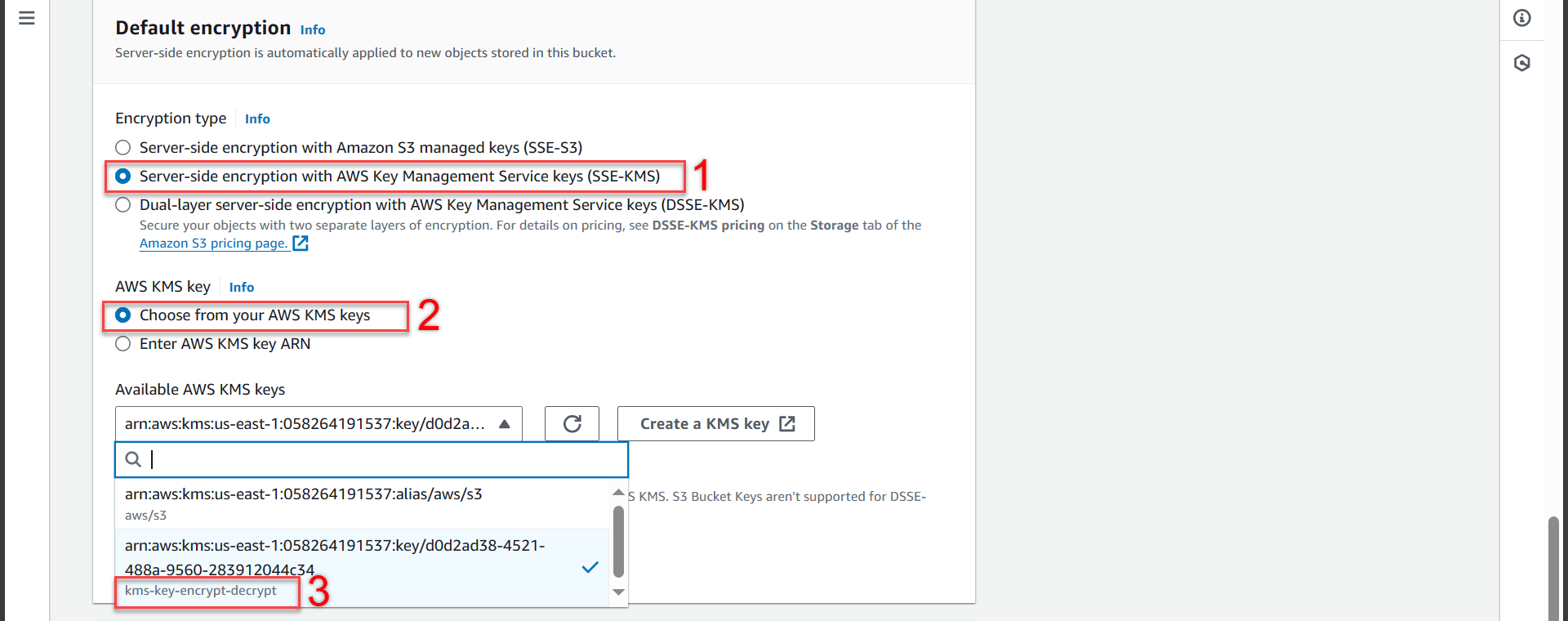
- Next step we scroll down and press Create bucket

- Notification of successful creation